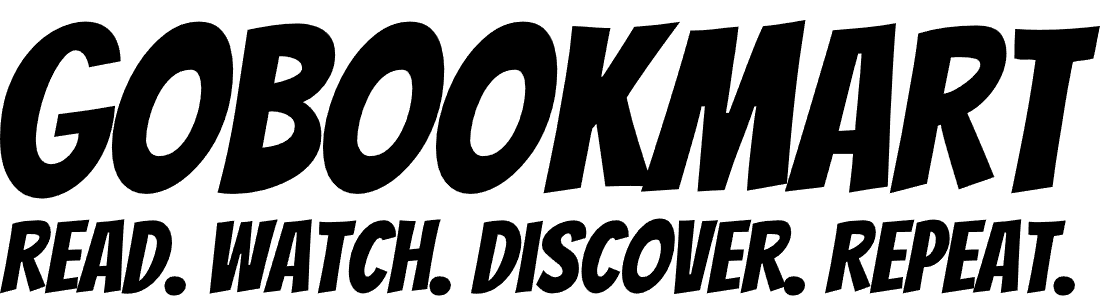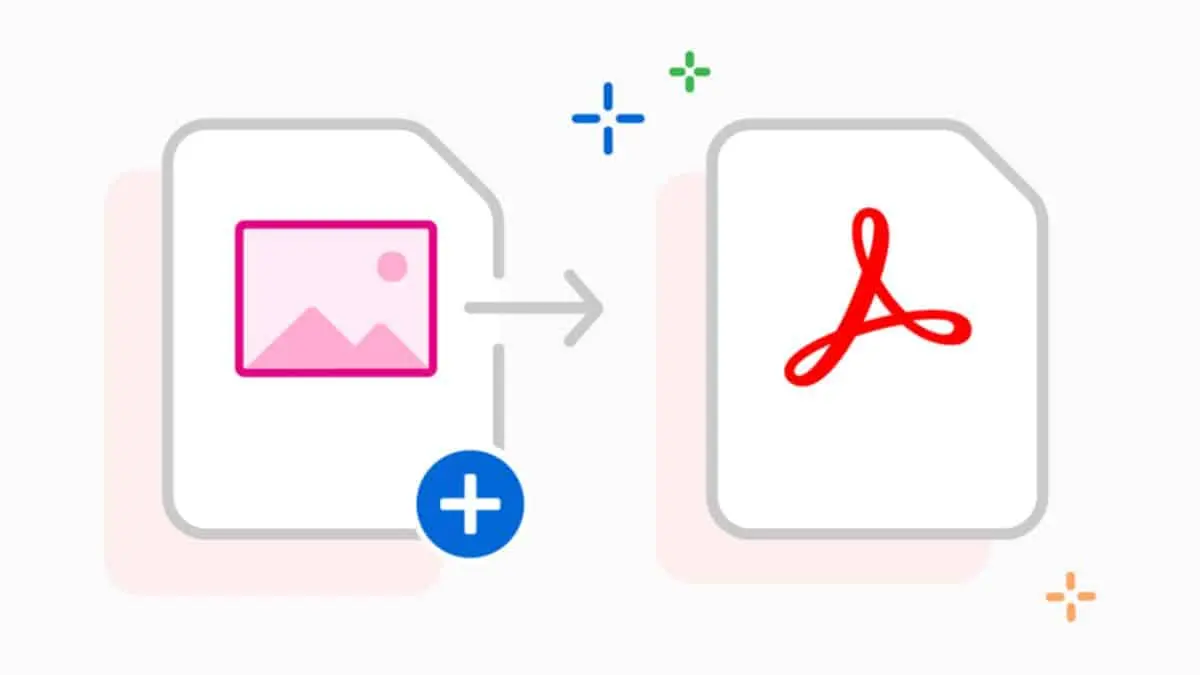As we know JPGs are the image files that are used to save photographs drawings etc. In this modern age, the need to convert images to PDF files is one of the most common tasks. Whether you are a student or a professional at some point you may face the need to convert JPG to PDF. Rewriting all the information that is provided on an image will waste a lot of your time and effort. Instead of that you can use other methods or can get the assistance of a JPG to PDF converter. Using an online converter will not only make the work easy for you but will let yu to perform the precise conversions in a matter of seconds. Read on to learn how you can convert the images to PDF files free of cost!
Why should you convert JPG to PDF?
JPG is a great image format but what if you have to send many images to some specific persons? For sending them you will have to send separate images to everyone and this will consume all of your time but don’t fret you can make it faster by using the PDF format. The PDF format allows you to create a multi-page document in which you can merge all the images and easily send one single file to all the persons.
Additionally, the PDF file format keeps your images and data protected from third-party excess. You can add a password to your PDF file and can share it without anyone without any fear of unauthorized access. This feature makes it an ideal choice for professionals. Also, PDF is one of the most easily accessible file formats. Meanwhile, a number of smart devices can access PDF files without facing any hurdles.
Ways to Convert PDF To JPG:
Google Drive:
The most convenient and quick way to convert images to PDF is Google Drive which allows you to perform unlimited conversions free of cost. Using optical character recognition (OCR) enables all the users to fetch the data from images in the editable text form.
Steps:
- Upload the JPG file to Google Drive
- Now, open the file using Google Docs.
- Click on files, go to Download, and click on the PDF Document (.pdf) and that’s it.
Built-in Software: Utilizing Windows and MacOS
Windows and MacOS both have some built-in functions that you can use to jpg to pdf converter.
Windows:
- First of all, open the JPG file in the Windows Photos app.
- Make a click on the three dots that are available in the upper right corner.
- Choose the “Print” options and click on “Microsoft Print to PDF”.
- Press the print button and a new window will appear on the screen
- Choose the destination, set the name, and click the save button to save the converted portable document format(PDF)
MacOS:
- Open the JPG file in the Preview app.
- Go to File, export it as a PDF, and save the file
itspdf.com:
This is a website that offers various PDF-related tools that allow users to perform to and from PDF conversions precisely. If you are looking for a high-speed conversion of JPG images to PDF then you should get the assistance of the tools that are available on this website.
Steps:
- Open your browser and search for this website
- Now click on the JPG to PDF converter
- Choose or drag/drop the image file
- Press the convert button
- When you see the conversion process is completed, hit the download button and get the converted PDF file.
Final Words:
The advancement in technology has brought changes in almost all fields of life. The presence of various tools, and online converters has made it easy to convert JPG To PDF format. Today, you can convert the format of your images by just making a couple of clicks.
Also Read: Best Ways to Convert WebP to PNG Easily