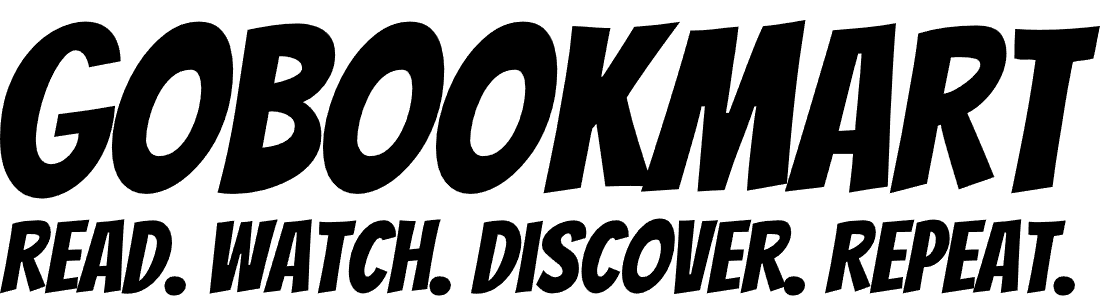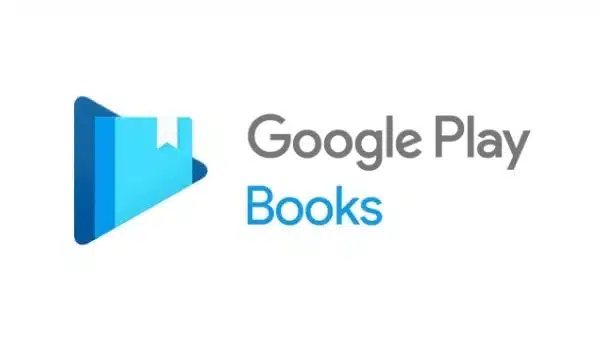The advent of self-publishing as opposed to traditional publishing by selective publishing houses has ushered in a wave of new artists. These artists are not bogged down by the demands of material resources – they have platforms to showcase their art to the world. Google Play Books is one of the biggest self-publishing platforms and offers a unique platform to artists across the world and across socioeconomic backgrounds. Plus, all advertising and marketing is taken care of by Google itself – all the artist needs to bring to the table is his art (and a cover page). But exactly how does this work? It definitely isn’t rocket science. This article will work as google play books self publishing guide for authors and publishers.
Google Play Books Self Publishing Guide For Authors And Publishers:
Creating an account
Google requires users to sign up for their account in order to publish books on it. Now, they even have a simple link, where you only need to click (g.co/play/publish). The page that opens has an option that says ‘get started’ on it. This is your portal into the world of self publishing. To avail of these services, however, you will need a Google account. If you don’t have it, it’s super easy to make one too.
Entering financial details
Now, google needs your financial details to ensure that your royalty reaches you. This means that you need to have your bank account details sorted before you begin the process. Under this heading, you will have to enter your financial details and then link your bank account as well. This will make sure that the money your book makes will go straight to your linked bank account!
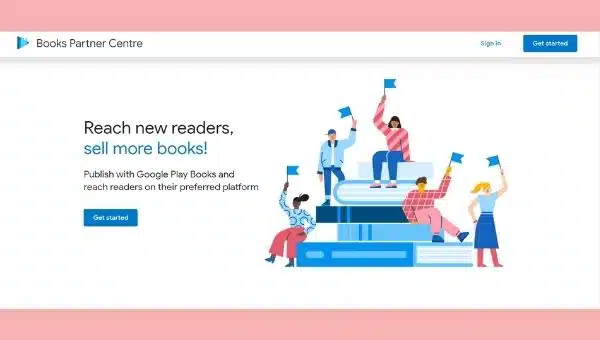
Adding your book on the dashboard
This is where the magic begins. Once you enter your financial details, a page will open up which will say ‘add your first book’. Here, you will have to make a choice between a book and a preview. You can either upload the whole book, in a pdf or epub format, or a preview of it. It is this that will show up on ‘google books’ when you search for the name.
Creating or adding an ISBN number
Once you click on ‘Sell ebook on Google Play’ after performing the previous task, you will have to input an ISBN number. Now an ISBN number is a distinctive number given to each published book that differentiates it from the rest. It is also used for purposes of indexing and searching. If you already have one, great! If you don’t, click on ‘Get a Google Book ID’ and get one for free.
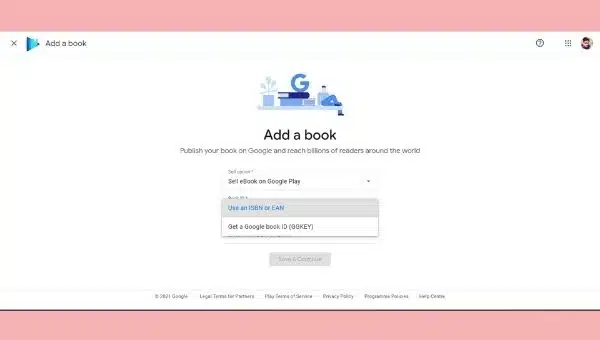
Filling up book details and metadata
This is where you need to provide information about your book so that Google can market t accordingly. You need to select a genre, contributors and add a synopsis of your book. This synopsis should describe your book and make it seem attractive, and the genre should be precise.
Selecting book settings and entering marketing details
This is what sets Google apart from other self-publishing platforms – it gives you significant independence in deciding your book’s accessibility. Here you can choose how much of the book can be previewed under the ‘look inside’ feature. The amount of permissible copy paste is also changeable, which gives control over plagiarism. Additionally, territories, photos with the preview and publisher info is also available.
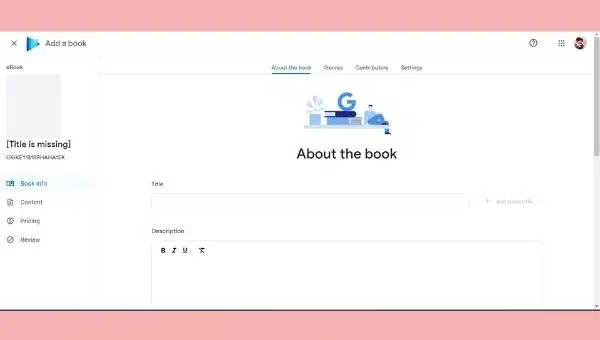
Uploading the book with its cover pages
This is where you actually upload the front cover, actual book and back cover in that order. You can also choose content reviewers at this stage, be it beta readers or reviewers for ARC copies.
Selecting a price for your book
Under this setting, you can change the prices for your product in different countries and different currencies. Additional settings are also accessible, which you can use to maximize your profits.
Hitting the publish button
Now, you need to review the whole process once. Once that is done, you’re all set to show your book off to the whole world! Hit the publish button, and revel in the sheer joy of being a published author!
Also Read: Self Publishing: If Not Done Well, You Will Probably Quit Writing