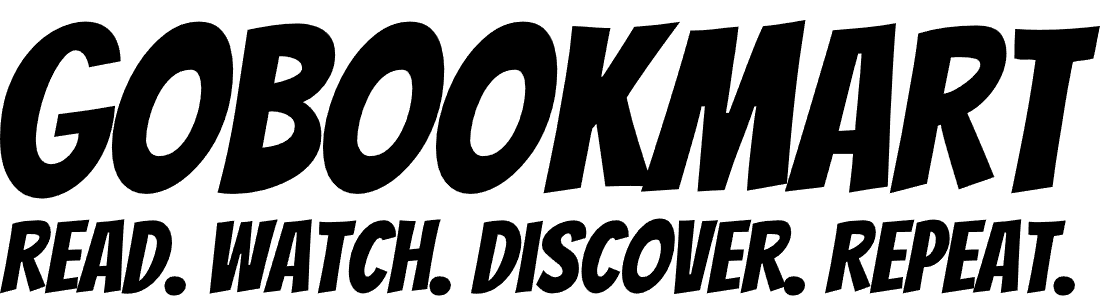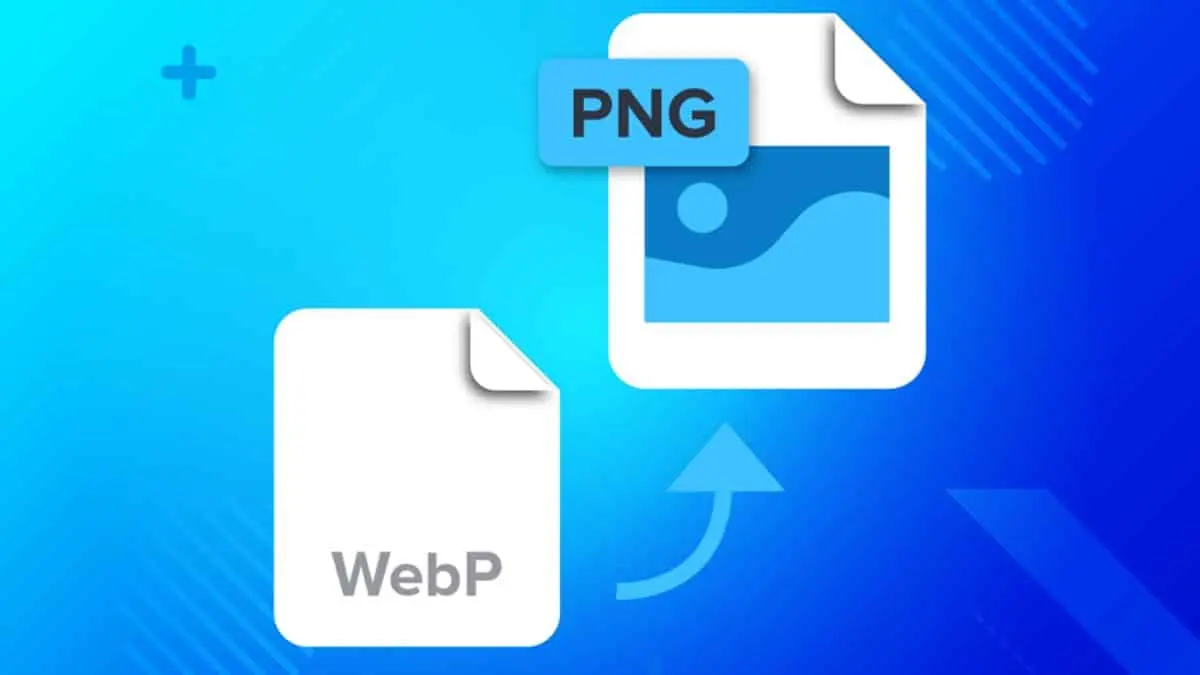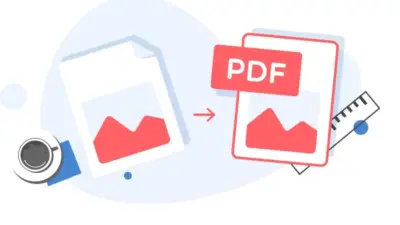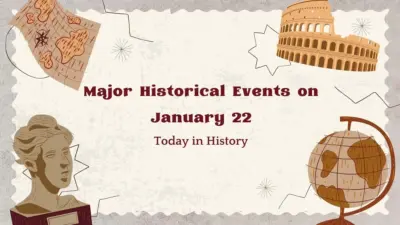WebP is one of the modern image formats that was created to be used on websites for displaying images and handling compression. Today it has become a hassle to download and use these images that are created in this format. But don’t fret, you can convert the format of WebP images to PNG images. By doing so you can easily access the images from approximately all the smart devices. PNG offers lossless compression and transparency.
To learn how to convert WebP to PNG easily, read on!
Using Built-in functions of Windows and MacOS:
Windows(Paint App):
If you are using Windows then you don’t need to install a third-party app to convert WebP to PNG. The built-in paint app will do the work for you. It can convert WebP images to portable network graphics (PNG).
Steps:
- Start the Paint app
- Open the WebP file in the Paint app.
- Now, go to File and choose Save As and you will see a new window on your screen
- Choose the image format as “PNG Picture” or “JPEG Picture” option based on your needs. Add the destination folder, set the name of the image, and hit the save button.
MacOS(Preview app):
If you are a MacOS user then you can convert WebP images to PNG with the help of the preview app.
Steps:
- Open the image in the Preview app
- Go to File and click on the export option.
- In the Export menu, select the Format option, and choose “JPEG” or “PNG.
- Select the destination, and click “Save.
Using Photoshop:
Most of us are familiar with Adobe Photoshop. It’s a powerful image editing program that allows the user to tune up the images as per their need. You can use it on both Windows and MacOS.
Steps:
- Open Photoshop and import your WebP image. Do this by clicking on ‘File’ in the top menu, then ‘Open’, and choose your file.
- When the image is open, go to the ‘File’ menu, and select the ‘Export’ option.
- Choose the format as ‘PNG’.
- Set a name and destination for the converted PNG image and click save.
Webptopng.xyz:
Use this powerful converter to convert WebP images. If you don’t have the time and want to install a third-party app on your system, then use an online WebP to PNG converter to perform the conversion. This is the most efficient and quickest way to transform the WebP images. For this, it’s good to get the assistance of a reliable converter. With the help of this tool, you can convert multiple images into PNG format in a of seconds. This capability makes it one of the best choice for the professionals.
Steps:
- Go to your browser and search for this converter.
- Choose or drag/drop the WebP images into the toolbox
- Hit the convert button and wait a couple of seconds till the completion of the conversion.
- Once the conversion is completed download the converted images and save them in the desired location of your system.
Final Words:
Above we have mentioned the best and freest ways to convert WebP to PNG format. Choose the right option that aligns with your workflow and enjoy a seamless conversion, retaining the quality and adaptability of your images across various platforms.
Also Read: Presentation and Digitization: 5 Top Online Text Extractors You Need to Try